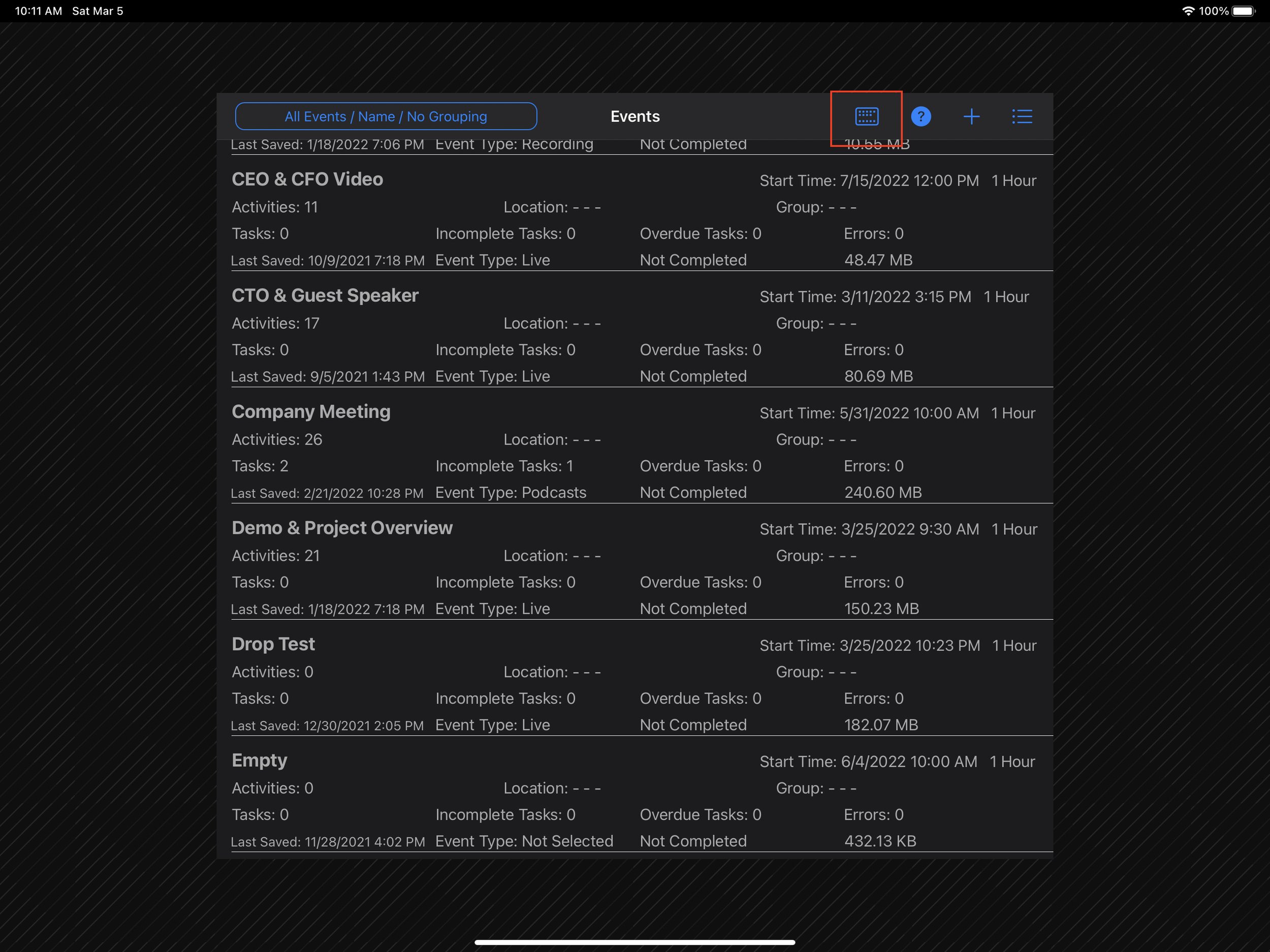Event Management
An Event is one of the core concepts for DirectorStudio. Events are the combination of the visual, audio and action slide activities that are the content to be presented to the audience. An Event is the starting place for your multimedia presentation.
Event Management List
The Event Management List displays a summary of the Event, highlighting in red important status values. Select an Event by tapping on the row. An Event may be deleted by sliding the row from right to left and tapping the delete button.
Event Management List
Filtering, Sorting and Grouping
The Event Management List may be filtered, sorted and grouped by selecting the button on the left side of the navigation bar. A popup window is displayed and selecting tab the options for filtering, sorting and grouping and the selected row the List is updated. Caution: Filtering may hide an Event in the list. Be sure to check the filtering if an event is missing.
Filter, Sort, Group Popup
Event Details
To add an Event, tap the ‘+’ button on the Event Management List Dialog. In the Event Details Dialog, complete the form and tap the Save button, this will save and open the event. The Event details may be modified by selecting the “Edit Event Details” selection in the Main Menu while editing an Event.
Event Name - Name describing the event
Created - Date and time the event was created
Completed - Indicator if the event has been completed
Event Type - Category of the event, Recording, Live Stream, etc.
Start Time - Time event is scheduled to begin
Duration - Approximate time the event will take
Location - Place the event will take place
Group - User defined arbitrary group name to allow having multiple events grouped together.
Notes - Free form text describing details for the event
Event Details Dialog
Event List Context menu
The Context Menu button (far right on the Navigation bar) - Additional actions that may be taken in for the Event List.
Import an Event - Allows adding a previously exported Event. All images, video and audio files are contained within the event. This also makes it possible to import event from other sources or downloadable samples from OdeonSoftware.com.
Show All Sample Events - Include in the Event List all of the Sample Events provided. When a Sample Event is selected it is automatically downloaded and opened. The Sample Event is opened in a read-only state to give insight into Event creation and capabilities.
Hide All Sample Events - Downloaded events must be manually deleted but Sample Events that are not downloaded can be hidden from the list.
With an ATEM Mini configured selecting the ATEM Control button automatically becomes available. ATEM Control button allows directly accessing the ATEM Buttons, Macros and the Control board without first loading an Event. This is convenient if you are using DirectorStudio without the need to present Event content but still wish to interact with the ATEM.
Download Sample Event to Import
Podcast Event Example - Download